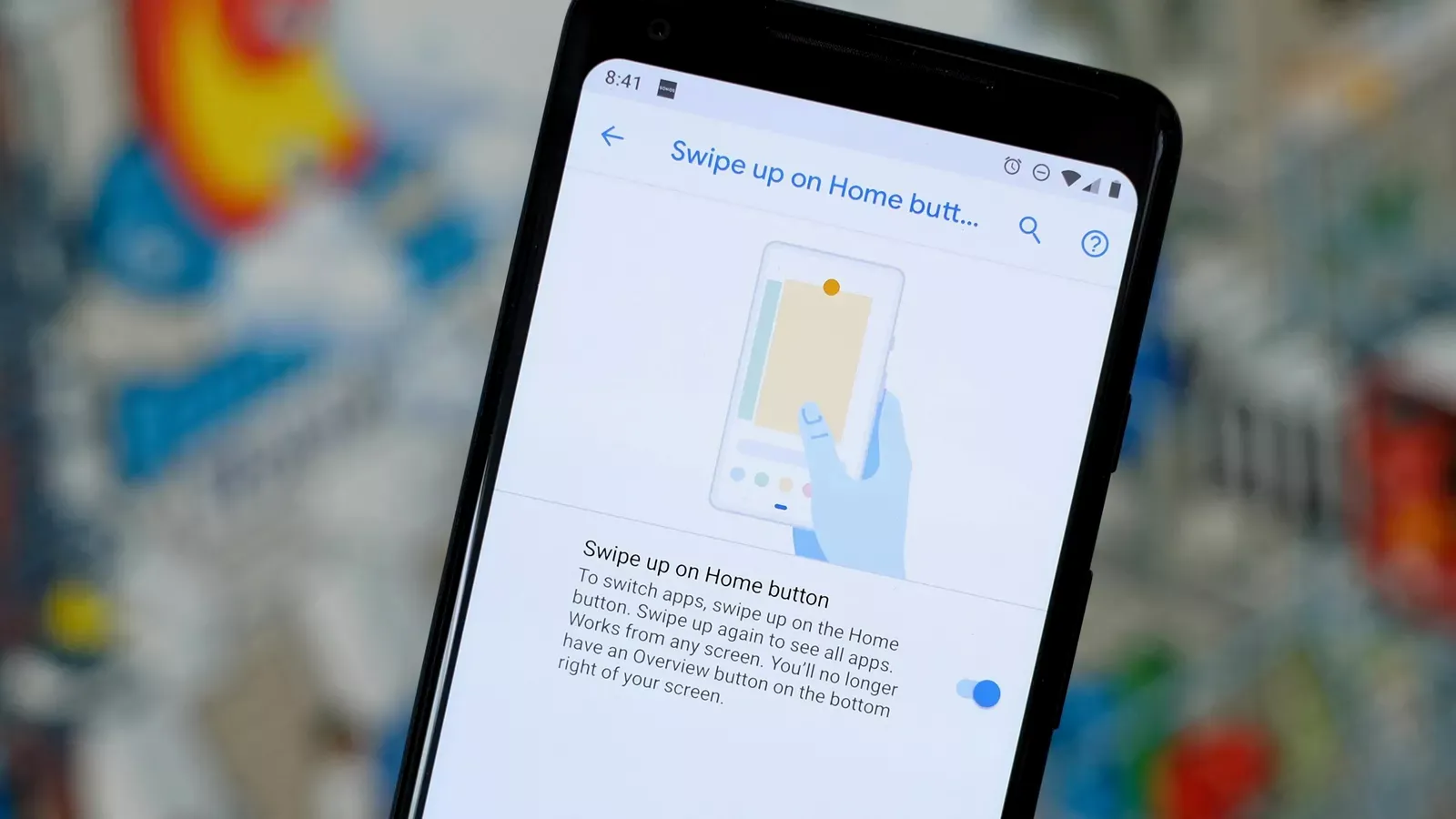
Google has launched the third beta for Android Q in its annual I/O 2019 event. The third developer preview has brought several new features in Android Q, such as Gesture Navigation among other important features such as system-wide Dark Theme, Live Caption, Focus Mode, etc.
Gesture navigation isn’t something entirely new for Android. It first arrived with Android Pie where it gave users the option to use gestures for common tasks such as opening the app drawer, switching between apps, and closing apps.
Gesture Navigation In Android Q
How does it work?
Android Q’s gesture navigation seems to borrow its core set of gestures from the iPhone. The biggest difference is that unlike the iPhone, there’s a bottom bar which consumes its own screen space — which is plainly annoying.
Anyway, on activating gestures in Android Q, the pill button disappears. Instead, the long, slim white colored bar appears at the bottom of the screen where you can swipe up to land on the home screen.
To navigate back to the previous screen while using apps or browsing on the internet, swipe opposite from the left or right edge of the screen.
For the multitasking view, you need to swipe up and drag across. Swiping across quickly lets you switch between apps and a swipe up from the home screen opens the app drawer.
Open Google Assistant with new gesture in Android Q
After turning on the gesture navigation in Android Q, phones that don’t have Pixel’s squeeze option seem to be in a fix on how to launch Google Assistant.
Turns out there is this hidden and really weird gesture to invoke Google Assistant in the latest Android. Swipe diagonally from the right or left bottom corner of the screen and hold until Assistant fires up.
If you don’t get it right the first time, try swiping exactly from the corner. It is this placement which is hard to perform every time accurately. I just hope that Google comes up with a more obvious and easy way to open Assistant on Android Q.
How to enable Gesture Navigation in Android Q?
Follow these steps to turn on gestures in Android Q:
◾ Open Settings app
◾ Navigate to System and tap on Gestures
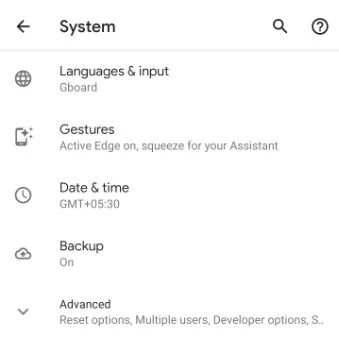
◾ Then tap on System navigation
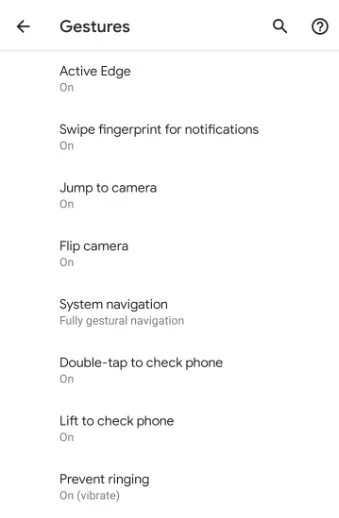
◾ Toggle Fully Gestural Navigation option
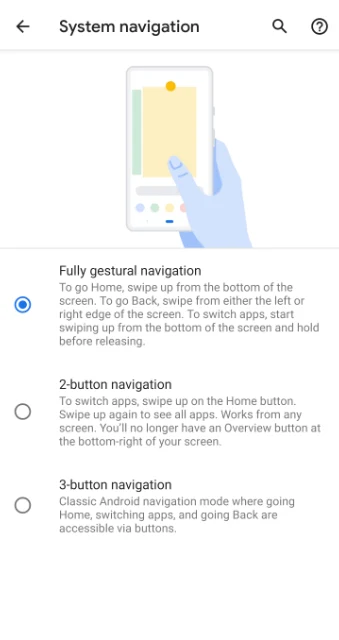
This will replace the navigation buttons with a long, thin line at the bottom of the screen.
Improvement in gestures from Android Pie
The quality of the animation has definitely improved over Android 9 Pie where moving around the system seemed a little bumpy. Now everything is smoother in Android Q — or at least that’s what it seems in a Pixel phone.
As discussed above, Google went ahead and lifted iPhones’ gestures. But it finally removed the back button, much to my relief. I know there are people who still love the back button, but for me, it simply defeats the purpose of gesture navigation in the phone.
